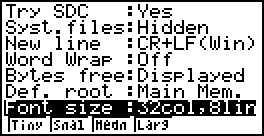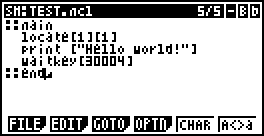Difference between revisions of "Malical"
(→Making a Hello world!) |
(→Making a Hello world!) |
||
| Line 28: | Line 28: | ||
===Making a Hello world!=== | ===Making a Hello world!=== | ||
| − | Please open the [http://www.casio-scene.com/downloads.php?do=file&id=119 EDIT] to create a new document in Storage with the extension .MCL (<span style="color:red">'''Warning'''</span>: You should not create this file in Main Mem).<br/> | + | Please open the [http://www.casio-scene.com/downloads.php?do=file&id=119 EDIT] to create a new document in Storage Mem with the extension .MCL (<span style="color:red">'''Warning'''</span>: You should not create this file in Main Mem).<br/> |
[[File:Edit-mcl.png]]<br/> | [[File:Edit-mcl.png]]<br/> | ||
And write this code in the file:<br/> | And write this code in the file:<br/> | ||
Revision as of 19:38, June 4, 2012
|
This page needs your knowledge
|
Contents
What is Malical?
Malical is a powerful language for casio fx9860 series that combines the facility of the Casio Basic with the speed and robustness of C/Asm.
The currently malical version is 2.5, but the developers, Diameter and Wudy.F89 are working in a new update (3.0) with more functions!
Vantages of using Malical
This language is more faster than LuaFx, and you can program OnCalc. Other vantage face to LuaFX is that the malical program files do not need to be compiled!
Furthermore this language has the speed and robustness of C/Asm but is more easy to learn! You can use some tipical SDK functions like print mini, overclock, rtc, ... using this language!
Getting Started
You can download the latest malical build here, and you can discuss about this project in this forum topic.
Install Malical on Calc
Please connect the calculator to the computer, and drag and drop the the file MALICAL2.G1A, to the FA-124 like the image below:
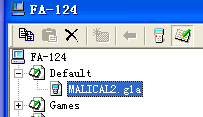
Then copy MALICAL2.G1A to your 9860 calculator.
In order to edit Malical Source files(*.mcl) on your fx9860 calc, you need download EDIT.G1A. Of course, you can edit the source files on the computer, it is plain text.
After the installation is complete, you should see the following interface:
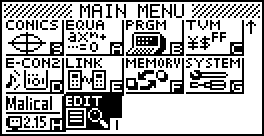
Making a Hello world!
Please open the EDIT to create a new document in Storage Mem with the extension .MCL (Warning: You should not create this file in Main Mem).
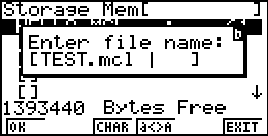
And write this code in the file:
::main locate[1][1] print ["Hello world!"] waitkey[30004] ::end
(PS: the edit can adjust the font size, and small print on one screen for you can see more code, it is recommended to use small print, set the font size optn other Word the wrap also recommended the election off, as shown below)
Input as follows
Exit and enter malical: